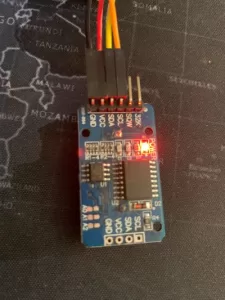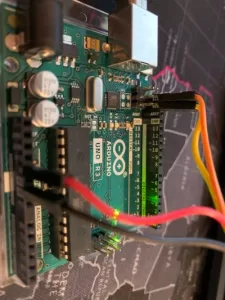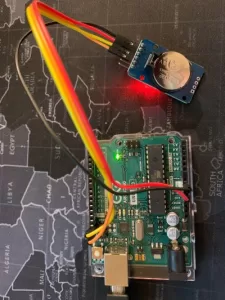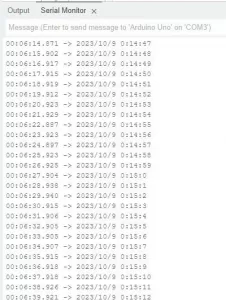As I delved deeper into my Arduino journey, I soon recognized the importance of collecting and storing data. This realization came after I had gained proficiency in working with various components, including piezo buzzers, vibrant LEDs, precise digital temperature and humidity sensors, real-time clocks (RTC), and the 16×2 LCD display. With these tools at my disposal, I was able to embark on a fascinating project – a clock that not only kept time but also displayed real-time humidity and temperature readings. This project marked a significant milestone in my Arduino learning adventure, showcasing the practical applications of my newfound skills.
Read more: Arduino and the SD CardsList of Materials
- Arduino Uno R3
- Lexar 32GB Micro SD Card, microSDHC UHS-I Flash Memory Card
References
Notes